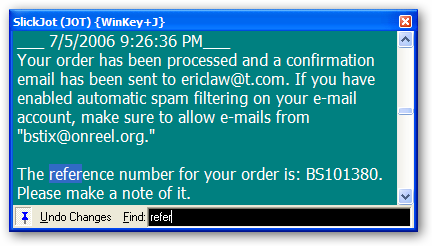SlickRun Help
Introduction
SlickRun is a powerful but surprisingly
complicated little application. It takes time to learn, but we think
you'll find it well worth your effort.
So what is a SlickRun MagicWord, you ask?
A MagicWord is a "friendly name" for an app. For instance, C:\Program
Files\Outlook\Outlook.Exe" might be how you start your mail program from the
command line. However, "Mail" is a lot more descriptive, and a lot easier to
type. To that end, SlickRun allows you to create MagicWords to your apps and documents.
SlickRun loves the Internet
SlickRun can make accessing the Internet more convenient
than ever! You can type any web address beginning with https:// or www. in
SlickRun to instantly navigate to a web site. For even more convenience, you can
create MagicWords to your favorite sites. For instance, to create a link to a
web search, add a MagicWord named "go" and set the FILENAME to
https://google.com To search the web at any time, simply type GO, and your
web browser will launch to the specified web address.
Sizing and Placing SlickRun

- You can make SlickRun wider by grabbing the
right-edge and dragging it to the right.
- You can move SlickRun by grabbing the left or top
border and dragging the window to where you want it.
If you find
you're unable to size or place SlickRun,
right-click and uncheck "Lock Size and Position."
- You can make the window taller by choosing a larger
font in SETUP.
- You can type CORNER to dock SlickRun to the nearest
corner of the current monitor.
Context-Menu
Right-click on the Command Bar window to show the
following menu:
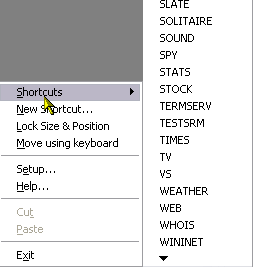
JOT
The JOT feature allows you to keep short notes.
Simply drag and drop text from almost any program (Chrome, Edge, Microsoft
Word, etc) to SlickRun and the JOT will collect the text. SlickRun
automatically saves the content of the JOT when you close it.
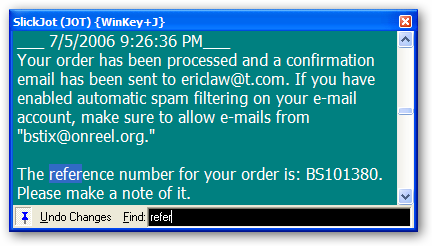
Type in the box next to Find to start an
incremental text search.
Click Undo Changes to throw away any edits
you've made to JOT.
Suggestion: Drag and drop order confirmation numbers
from Web pages to the JOT and it will remember them for you.
Intrinsic MagicWords
SlickRun offers a number of built-in commands that cannot be removed or configured.
- ADD - Add a new MagicWord to SlickRun
- CORNER - Move SlickRun to the nearest
corner of the current monitor
- HELP - Launch this documentation
- HIDE - Hides SlickRun in the Task Tray
- JOT - Bring up the JOT text pad
- QUIT - Close SlickRun
- SAVEPOS -
Create a new MagicWord which moves SlickRun to the current position
(requires version 3.2.2)
- SETUP - Bring up the
Customize SlickRun
dialog
Keyboard Commands
Global Keyboard commands
- WINDOWS + Q: Bring up SlickRun
- WINDOWS + J: Bring up the Jot (Win+Shift+J on Win10)
The SlickRun hotkey can be configured on the OPTIONS tab of the SETUP screen; changing the Jot key requires manual editing of a config file.
Note: Recent Windows versions "steal" many hotkeys, including SlickRun's. There's registry key you can set to stop Windows from taking SlickRun's default keys.
SlickRun Keyboard commands
- Up arrow or F3: Scroll upward (earlier) in
command history
- Down arrow: Scroll downward (later) in command
history
- ALT+F: Search for
the text typed so far as a prefix in the command history
- Shift+ALT+F: Search for
the text typed so far *anywhere* in the command history
- ALT+M: Show MagicWords list
- ALT+S: Search for
the text typed so far in the Start Menu
- CTRL + /: Replace all \ characters in the
SlickRun box with /
- CTRL + \: Replace all / characters in the
SlickRun box with \
- CTRL+TAB: Cycle between SlickRun windows
- CTRL + A: Select all Command Bar text
- CTRL + C: Copy selected text to clipboard
- CTRL+I: Show a File-selection dialog
- CTRL + F: Show File Selection dialog box
- CTRL + T: Transpose the last two terms in the
SlickRun box
- CTRL + X: Cut selected text to clipboard
- CTRL + V: Paste text from clipboard
- TAB or CTRL+RIGHT: Move to the next delimiter
(\,/, or space) in the auto-completed text
- SHIFT+TAB or CTRL+LEFT: Move to previous
delimiter
- CTRL+Delete: Delete current item from history
- CTRL+Shift+Delete: Delete all history
SlickRun Math Operators
You can type simple math operations in SlickRun:
- =12*34
- =3^6
- =log(1234)
- =hex(1234)
- =0xabc
Hit enter to calculate the result; the result will be preceded with a leading = to enable chaining more operations.
Configuring Sounds
Type SETUP. Click on the OPTIONS tab. Click the Configure Sounds button. In the control panel applet, click the Sounds tab and scroll the list down to the SlickRun section. Adjust each event's sound to whatever you like.
Other Help Topics
To learn more about using SlickRun, check out the following:
Free up Windows Hotkeys
Windows Explorer registers a bunch of hotkeys that my utilities default to. You can edit the DisabledHotkeys registry key and restart Windows to free them up.
Either run the following command from your shell:
reg add HKEY_CURRENT_USER\Software\Microsoft\Windows\CurrentVersion\Explorer\Advanced /v "DisabledHotkeys" /d "JSAQZ"
... or you can import the following registry script:
Windows Registry Editor Version 5.00
[HKEY_CURRENT_USER\Software\Microsoft\Windows\CurrentVersion\Explorer\Advanced]
"DisabledHotkeys"="JSAQZ"
Copyright ©2025 Bayden Systems. Last updated:
November 7, 2025
![]()