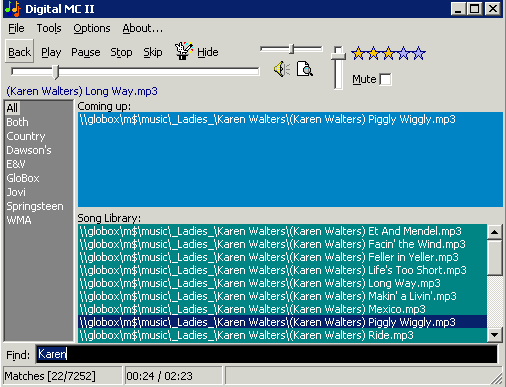Adding Music
From the Tools menu, click Find Music. Provide the
path to some music files and hit OK. Your system will be scanned
and the files will be added to the Library (the green box).
To save this list for later use, right-click the Library and choose
Save Library File. Save the list with a .MLF extension in
your My Documents folder. Later, you can reload the Library by
clicking on its name in the gray pane on the left side of the program.
Alarm Clock Mode
To use DigitalMC as an alarm clock, load the program and add some songs to
the library. Then, choose Options | Sleep Until and enter the time
you'd like to wake up. Then check Options | Lullaby Mode to tell
your computer to go to sleep when the current song (or current list of songs in
the "Coming Up" box) finishes playing.
At the specified time, your computer will wake from standby and begin playing
the songs in the library.
Hotkeys
MC Supports a number of system-wide hotkeys to allow you to control your
music no matter what you're doing.
- Windows+Z - Sets focus to the "Find:" box
If your keyboard includes "Multimedia keys" like "Play", etc, they
should just work. If not, no worries, use these hotkey combos:
- CTRL+F9 - Play
- CTRL+F10 - Pause
- CTRL+F11 - Stop
- CTRL+F12 - Next Song